To connect to your camera wirelessly:
- With Bluetooth
- Register your device (First time only)
- Press your camera’s MENU Button
- Navigate to Network -> Cnct./Remote Sht. -> Smartphone Connection
- Make sure both bluetooth and location services on the phone are turned on
- Now your camera’s information should be appeared on the screen
- Press Pair
- Register your device (First time only)
- With QR Code (For previous model only)
- Press your camera’s MENU Button
- Navigate to Network -> Transfer/Remote -> Ctrl w/ Smartphone
- Select and change to On
- Select and enter Connection
- Tap Connect via QR Code button on the left top corner from Monitor+
- After scanned the QR Code from your camera’s screen and connected, the application will try to identify your camera device, this process would take a few seconds if first time
- Now your camera’s information should be appeared on the screen, if not, click Restart to restart the identifying process
- Press Enter
Bluetooth pairing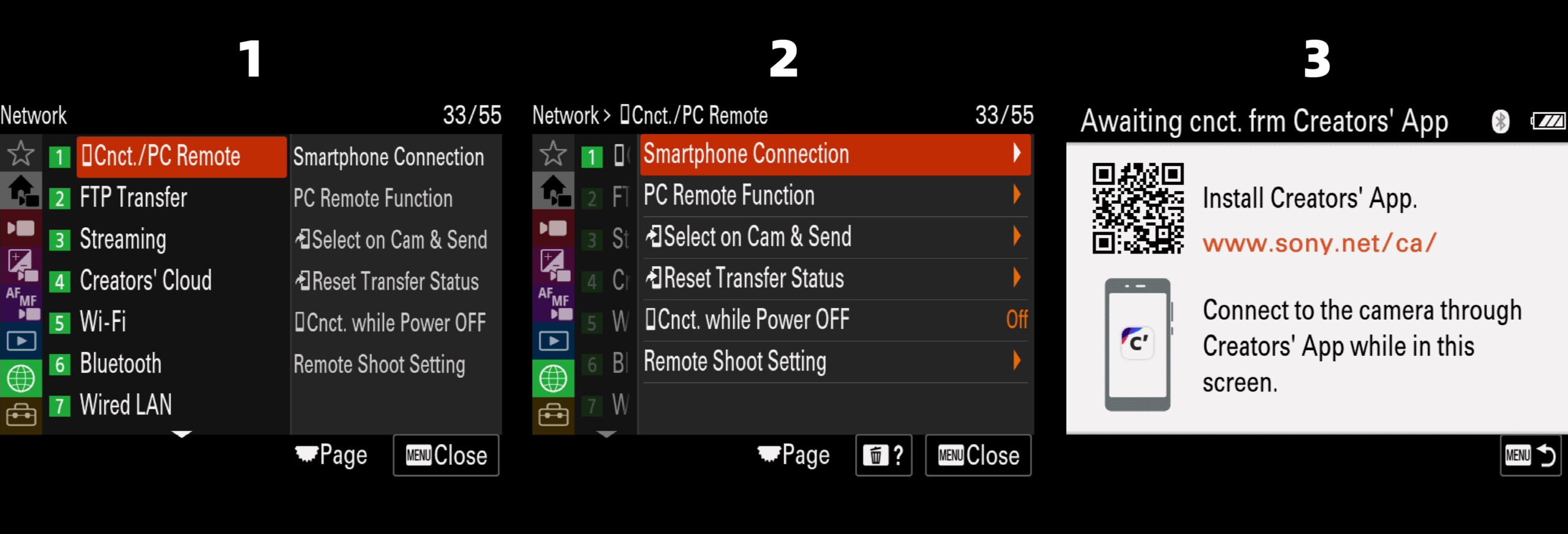
QR code on new menu (a7S III before 3.0, FX3 before 2.0)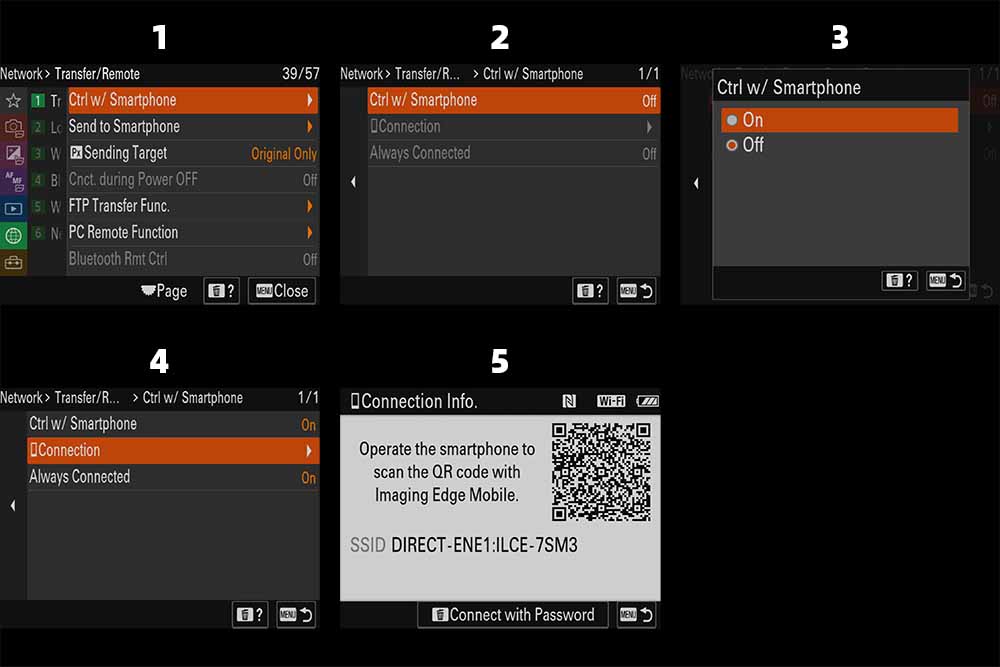
QR code on legacy menu (a7c, a7R IV)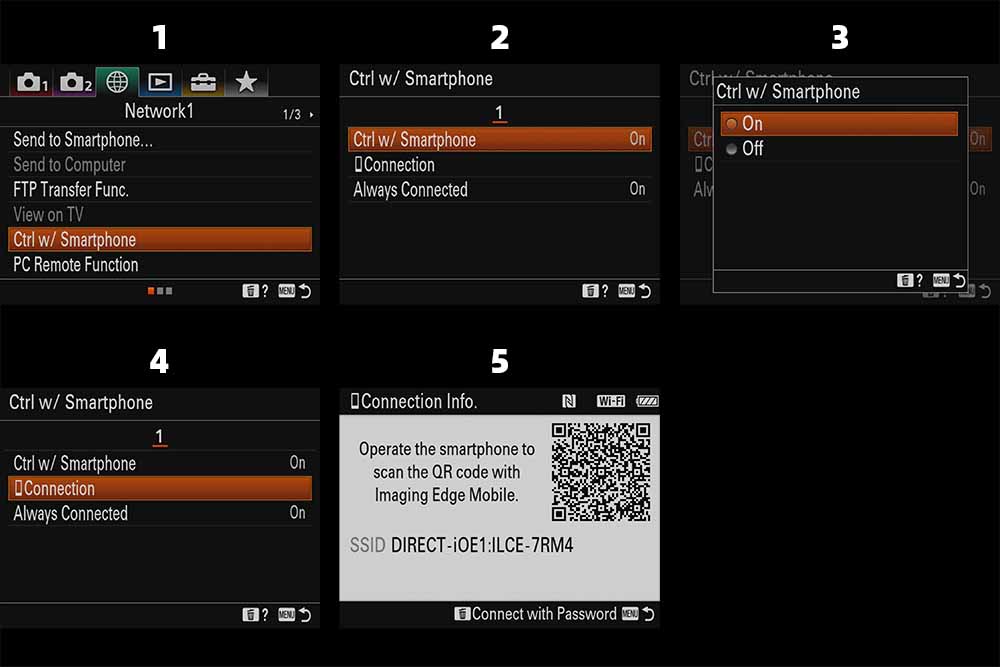
Troubleshooting
Can’t find the QR code on my camera
Recent camera models (such as a7 IV, ZV-E1, a6700) need to be connected with bluetooth pairing instead of QR code scanning, to replace the step of scanning the QR code to connect the specify camera WiFi network. Either way, the connection will eventually be established via WiFi.
Unable to connect to the camera’s WiFi network
Please pay attention to the “WiFi” icon on the camera screen, which will indicate different statuses, as shown below. The “WiFi” icon ultimately needs to appear white in order to be entered.![]()