To connect to your camera by wired (iOS & iPad OS version):
- If your device has Lightning port, you will have to use Lightning to USB Camera Adapter or Lightning to USB 3 Camera Adapter to connect to your camera
Lightning to USB Camera Adapter
Lightning to USB 3 Camera Adapter
- Turn off USB Power Supply option from your camera
- Make sure PC Remote mode is set correctly
- [Recent models]
- Navigate to Setup -> USB -> USB Connection Mode, and set to Sel. When Connect
- Connect your camera to the phone with a USB cable
- Select PC Remote once Select USB Connect Mode dialog has been popped up on the camera screen
- [Previous models]
- Turn on PC Remote mode from your camera, possible option locations are one of the following:
- Network -> Transfer/Remote -> PC Remote Function -> PC Remote -> On
- Network -> PC Remote Function -> PC Remote -> On
- Setup -> USB Connection -> PC Remote
- PC Remote Cnct Method needs to be set to USB as well if the option exists
- Connect your camera to the phone with a USB cable
- Turn on PC Remote mode from your camera, possible option locations are one of the following:
- [Recent models]
- Now your camera’s information should be appeared on the screen, if not, please check if the above steps are correct
- Click Enter
- Your phone may pop up an prompt window asking for allowing Monitor+ to connect to the external device, click Allow
Cable requirements:
- If your device and camera both have USB-C ports: Any of USB-C to USB-C cable should works fine


- If your camera only has Micro-USB port: Use USB-A to Micro-USB cable


Recent models (such as a7 IV, ZV-E1, a6700):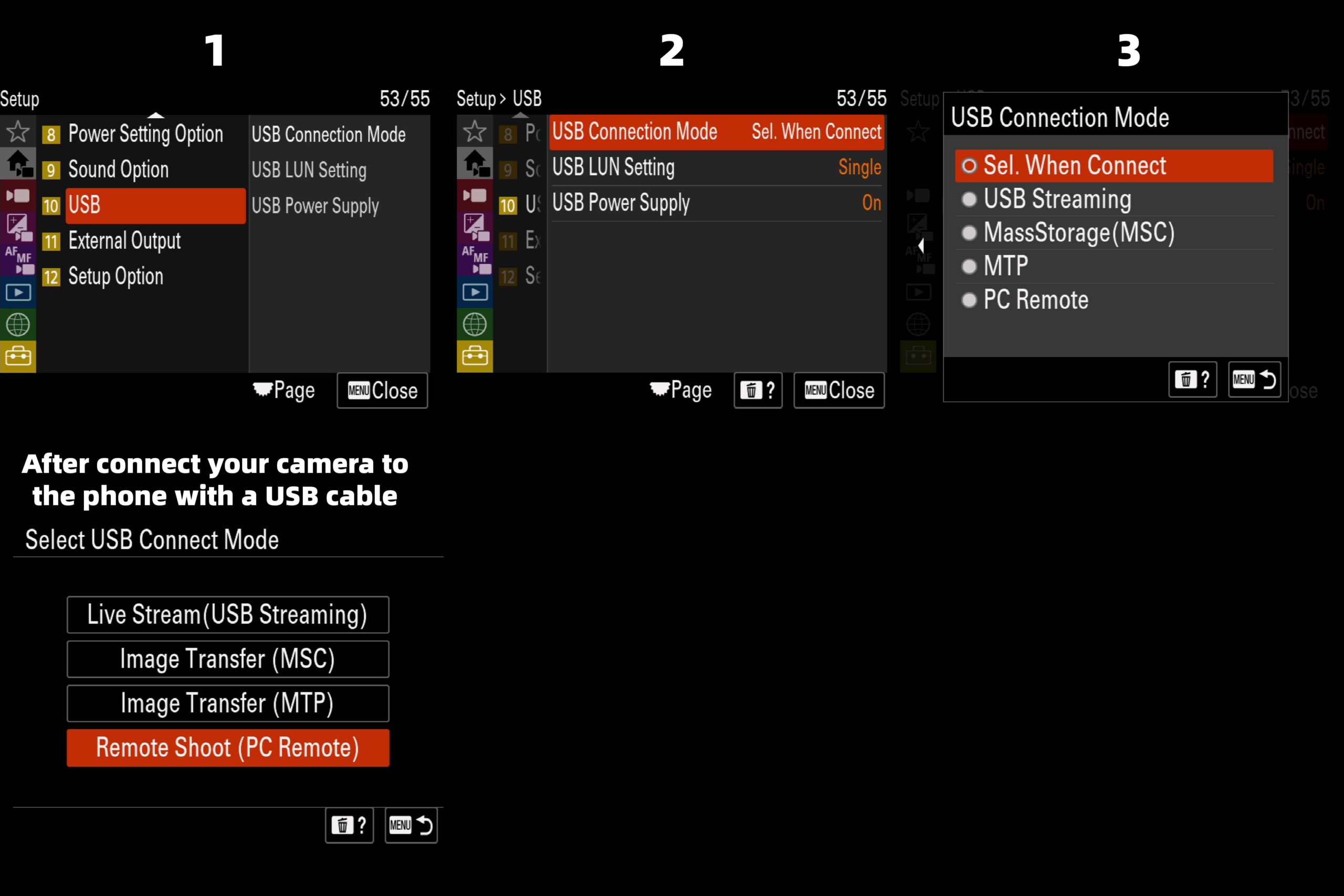
For a7S III before 3.0, FX3 before 2.0: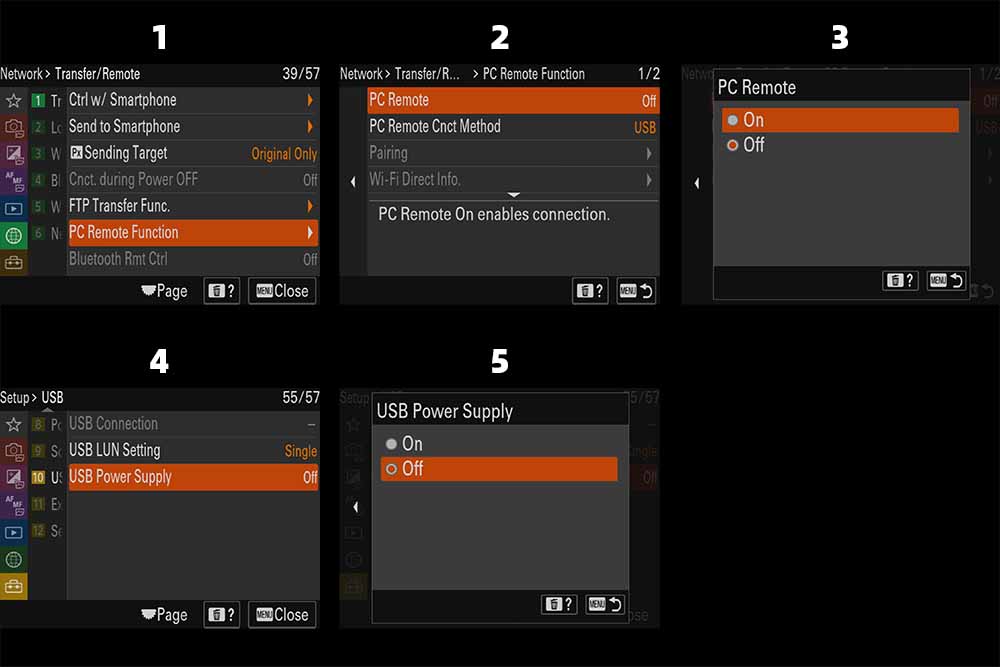
For a7c, a7R IV: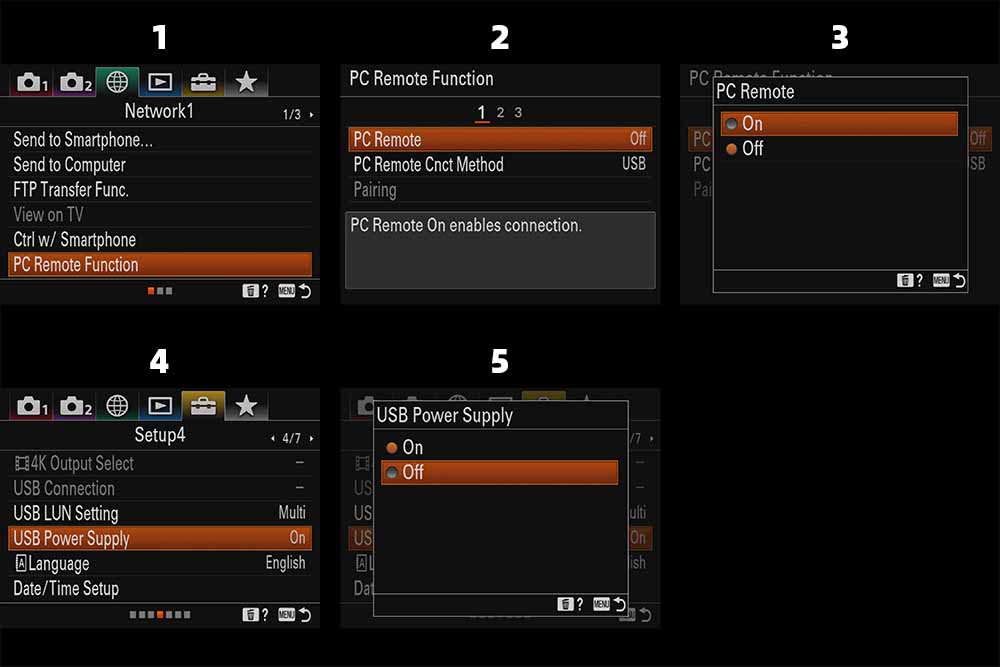
For others (a7 III, a6600):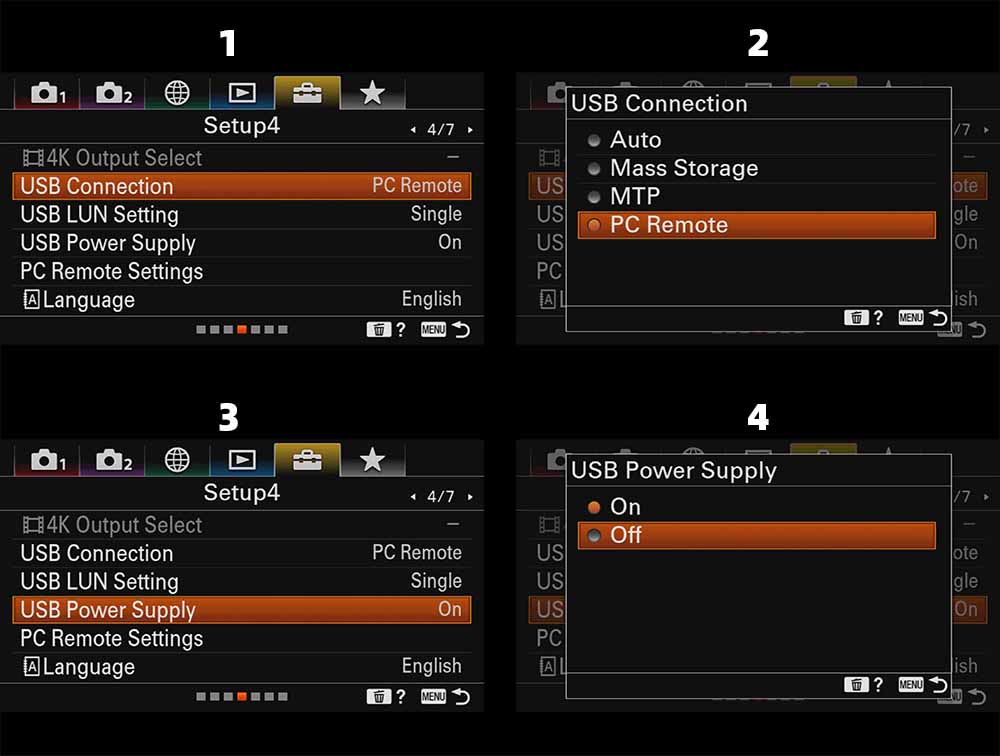
Troubleshooting
Please pay attention to the camera screen after connecting the cable. There will be different signs depending on the model, as shown below. The most important thing is to check whether the “-PC-” icon appears on the camera screen, which will mean that your camera is currently working in PC Remote mode, and the wired connection relies on this mode.
If nothing happens after connecting the cable, it means you are using an incorrect cable or your device has a Lightning port but instead of using a camera adapter, you use a Lightning to USB-C cable directly. Please note that the PC Remote mode startup process is done by the phone system and the camera firmware itself, even without opening the app, the camera screen will respond after connecting the cable.![]()
This may be because your camera has turned on USB Power Supply mode, and your phone does not support reverse charging, triggering a disconnection due to excessive current.
Please turn off USB Power Supply option from the camera menu.